5. Policies Management
Once you have created or imported a policy structure, you can begin managing your policies to align with your organisation’s cybersecurity and compliance objectives.
Key Features for Managing Policies
Edit Policies
Update policy codes, define their names, and provide descriptions to accurately reflect their purpose.
Define Policy Contextual Information
Include critical information such as the overview and purpose, scope, policy compliance, definitions, terms, and any additional details to meet your contextual needs.
Add New Policies
Create additional policies as needed to expand your organisation’s cybersecurity maturity and compliance posture.
Delete Policies
Remove outdated or unnecessary policies to keep your environment current and focused.
Reorder Policies
Use drag-and-drop functionality to reorganise your policies, improving logical flow and usability.
Assign Owners
Owners can be assigned to each Policies to ensure accountability and clarity.
Steps to Assign Owners:
-
Click on the "Owners" button.
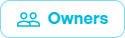
-
In the drawer, select one or multiple users as owners.
-
Specify whether the ownership should be applied recursively to underlying categories and subcategories.
-
Click the blue "Assign Owners" button to save your changes.
Set Maturity Levels
Define both current and target maturity levels for each policy to monitor progress and establish improvement goals.
Add and Manage Evidence
Attach supporting documentation to substantiate each policy, such as audit reports, procedures, or references.
Compliance with Framework Changes
Link your policies to your framework to automatically track and display changes. When a linked framework is updated, notifications in the Policies Manager will alert you to review and adapt the affected policies.
Collaborate and Document
Add comments, document changes, and maintain a modification history for transparency and accountability among team members.
📌 Note
Each policy has a unique standard code displayed at the top of its card (e.g., P_00001, P_00002, etc.), ensuring its uniqueness and traceability within your environment.