1. Risk Assessment Demand Creation
Overview
Risk assessment begins with the creation of a Risk Assessment Demand, which serves as the starting point for evaluating risks within a specific contextual environment.
The Risk Assessment Demand module facilitates this process by ensuring risks are properly identified, documented, and assessed within a structured framework.
To conduct a risk assessment, two key phases must be followed:
- Gathering Information
Begins when a requester creates a new demand, as described in the section "Create a New Demand."
- Analysing the Information
Starts once the request is completed and accepted by the risk analysis team.
Steps to Create a New Demand
Open a Risk Assessment Demand
- Navigate to the Demand Portal.
- On the Risk Demands page, click the blue “New Demand” button.
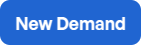
Complete the required fields
- Demand Title: Provide a clear title for the demand.
- Demand Description: Describe the purpose and scope of the demand.
- Demand Type: Specify the type of demand.
- Project Phase: Indicate the current phase of the associated project.
- Request Impact: Assess the potential impact of the request.
- Country: Specify the country relevant to the demand.
- Region: Specify the applicable region.
- Business Unit: Identify the business unit involved.
- Functional Domain: Specify the functional domain related to the demand.
- Data Classification Levels: Indicate the sensitivity of data processed by the system (e.g., Public, Internal, Confidential).
- Data State: Define the state of the data (e.g., In Use, At Rest, In Transit).
- PII Involvement: Specify whether the system processes Personally Identifiable Information (PII).
- PHI Involvement: Specify whether the system processes Protected Health Information (PHI).
Add Evidences
Provide relevant evidence to offer context and detailed information about the demand. Examples include network diagrams, documentation, process flows, or other supporting materials.
Send for Approval
-
Once all fields are completed, click the blue “Send for Approval” button.

Notifications
Once the demand is created:
-
Status becomes:

-
The stakeholder responsible for managing the demand should now review the submitted information.