13. Reopen a Demand
Overview
When a demand has been marked as "Completed" or "Canceled," you may need to reopen it to edit details such as a risk or a remediation plan.
To do this, follow these steps:
-
Access the Demand Manager: Navigate to the demand manager in your application.
-
Select the Demand: Locate and select the specific demand you wish to edit.
-
Click the Edit Button: Click on the "Edit" button to enter the demand edit mode.
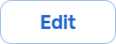
Restore the Demand:
-
Click on the vertical dot menu (represented by three vertical dots)

-
Select the "Restore Demand" option.
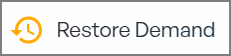
-
Confirm Restoration: A confirmation prompt will appear. Confirm that you want to restore the demand.
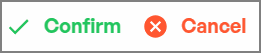
-
Upon successful restoration, a notification will be sent to the resource owners stating, "Demand restored successfully."
