10. Close a Demand
Once the Risk Assessment has been contextualised, Risk(s) identified, Risk Response provided, and Remediation Plans defined, the next step is to close the demand.
Closing the demand marks the completion of the initial risk management activities and transitions the process to the monitoring and maintenance phase.
Steps to close the demand
-
Navigate to the relevant demand
-
Access the options menu: At the top of the Risk Assessment Demand tab, click on the three vertical dots.

-
Initiate the closure: Select "Mark Completed" from the dropdown menu.
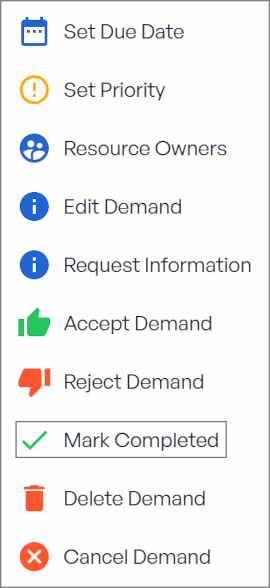
-
Confirm the action: Click on "Confirm" to finalise the closure process.
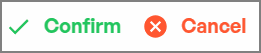
📌 Note: If some risks are not yet completed, which is expected at this stage, a confirmation prompt will be displayed before proceeding with the closure.
Example:
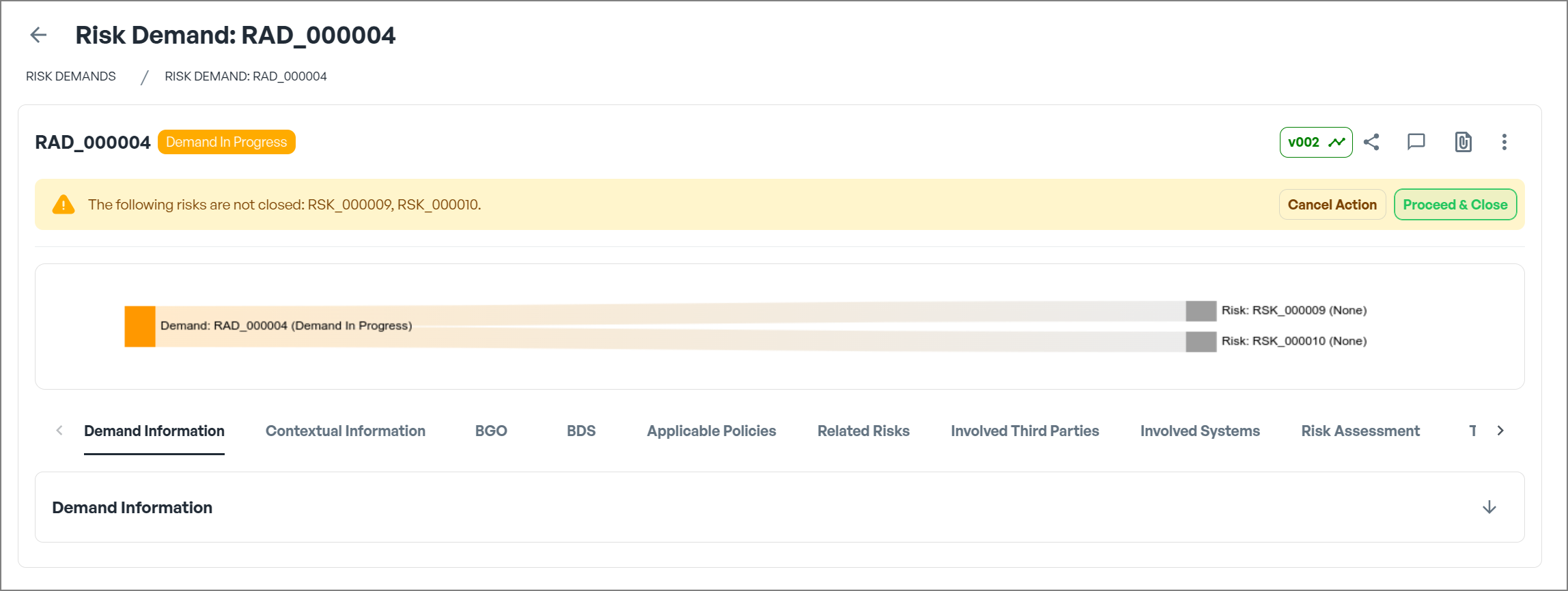
Demand Marked as Completed
Once all required actions are finalised and no further updates are needed, the Demand Status changes from "Demand Initialisation" to "Demand Completed"
-
Status becomes:

- The Demand Diagram Summary will be automatically updated, ensuring that remediation plans remain visually represented and easily traceable within the overall risk demand workflow.
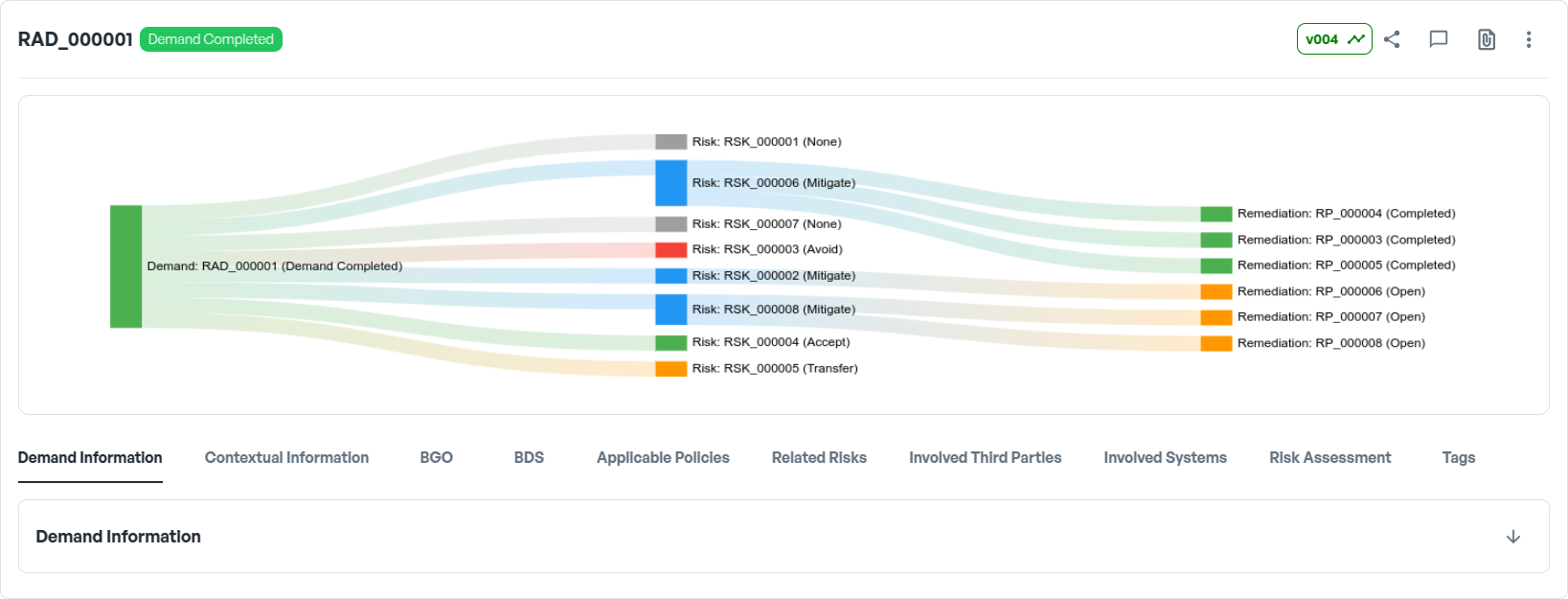
In the meantime, the menu is chnaging to