3. Demand Process with Workflow Enforced
Workflow
In CSFaaS, when the demand workflow is enforced, each demand follows a structured process with predefined validation and approval steps. This ensures consistency, accountability, and proper tracking throughout the risk assessment lifecycle.
The workflow stages and their corresponding demand statuses are as follows:
New Demand Created
A demand is initiated when the user clicks the "New Demand" button.
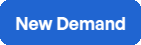
-
Status becomes:

Request for Complementary Information
If additional details are required, the demand status updates to reflect the need for more information.
-
Status becomes:

Information Provided by Requester
After completing the risk assessment, the risk analyst submits the demand back to the requester by clicking the "Submit to Requester" button.
-
Status becomes:

Demand in Progress
Once the requester has provided the required information, an analyst reviews it. If the information is sufficient, the analyst accepts the demand, updating its status to "Demand in Progress".
-
Status becomes:

Submit to Requester
As soon as the risk assessment has been done by the risk analyst, the demand is submitted to the requester by clicking on "Submit to requester" button.

-
Status becomes:

Send Risk Response to Analyst
Once the risk response has been defined by either the risk analyst or the requester, the demand is submitted to the risk analyst by clicking the "Send Risk Response to Analyst" button.

-
Status becomes:

Demand Marked as Completed:
Once all required actions are finalised and no further updates are needed, the demand is marked as completed.
-
Status becomes:

Further Information
For detailed steps, refer to the following sections of this documentation.