3. Demand initialisation with Workflow Enforcement
Demand Review
After the demand has been created, the stakeholder has three options:
- Accept the Demand
- Reject the Demand
- Request Complementary Information
Accepting a demand
-
In the demand card, click on the three vertical dots

-
Select “Accept a Demand”
-
Provide a justification for accepting the demand
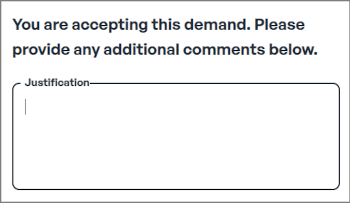
-
Click “Accept Demand” to finalise the acceptance.

Rejecting a Demand
To reject a demand
-
Click on the three vertical dots

-
Select “Reject a Demand”
-
Provide a justification for rejecting the demand
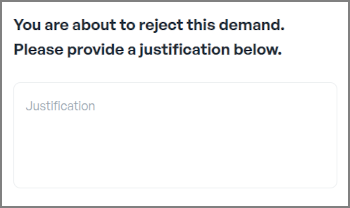
-
Click “Reject Demand” to finalise the rejection.

Requesting Complementary Information
If additional information is needed to clarify the demand, the stakeholder should send the request back to the requester, specifying the required “complementary information.”
Steps to Request Complementary Information:
-
Click on the three vertical dots in the demand card.

-
Select “Request Information”.
-
Provide a justification explaining the additional information required.
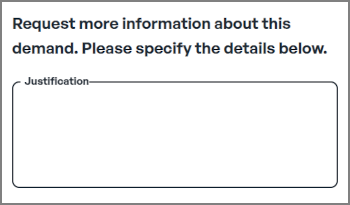
-
Click “Request More information” to resend the demand back to the requester.

The demand status will then be updated to “Demand Pending Information”
Once the requester provides the additional information, they should resubmit the demand for approval.
Resubmitting a demand
If a demand has been sent back for complementary information, the requester must update the necessary details before resubmitting it for approval. Steps to Resubmit a Demand:
- Fill in the missing information in the Demand Information section.
- Once completed, click “Update Demand Information” (located below the form).

- The demand status will update to “Demand Updated by Requester”.
The stakeholder must then review the updated information and choose one of the following actions:
- Accept the Demand
- Reject the Demand
- Request Complementary Information
If the provided information is sufficient, the stakeholder can proceed with accepting the demand.