4. Profile
To manage your personal information and enhance your account security, follow these steps:
Accessing Your Profile
-
Click on your profile icon located at the top right corner of the page.
-
Select Settings from the dropdown menu.
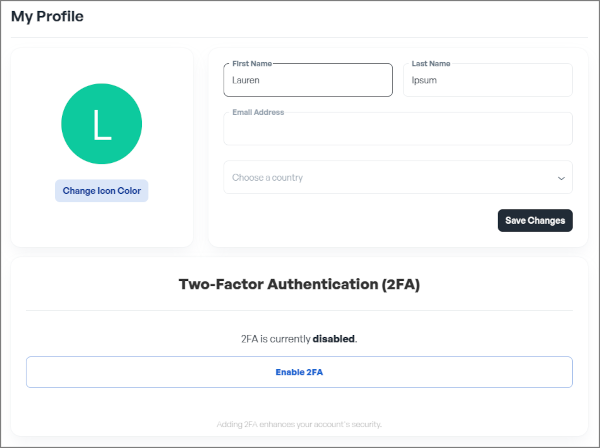
Updating Personal Information
- Name: Navigate to the Personal Information section to edit your first and last name.
- Email Address: In the same section, update your email address as needed.
- Country: Choose your country from the available options.
Changing Icon Color:
-
Within the Profile Customization settings, locate the Icon Color option.

-
Select your preferred color to personalize your experience.
Enabling Two-Factor Authentication (2FA)
In the Security section of your settings, find the Two-Factor Authentication option.
-
Click on Enable 2FA.
-
A QR code will be displayed.
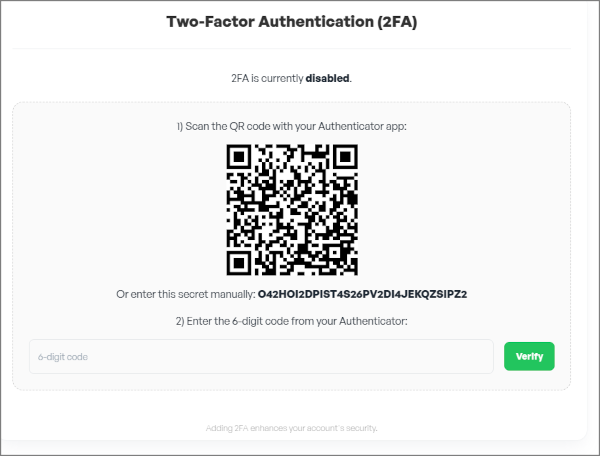
- Open your preferred authenticator app (such as Google Authenticator or Authy) on your mobile device.
- Use the app to scan the QR code.
- The app will generate a 6-digit code.
- Enter this code into the provided field to complete the setup.
Disabling Two-Factor Authentication (2FA)
- Return to the Two-Factor Authentication settings.
- Click on Disable 2FA.
- Confirm your choice when prompted.
Enabling 2FA adds an extra layer of security to your account, making it significantly more secure against unauthorized access.