3. Multi-Tenant Setup: Creating and Managing Workspaces
Understanding Multi-Tenant Workspaces in CSFaaS
When you first log in to CSFaaS, you'll be welcomed to your initial workspace. CSFaaS is built with a multi-tenant architecture, meaning you can manage multiple independent workspaces under a single account.
Workspaces allow you to efficiently manage cybersecurity initiatives across different environments, projects, or customers, all while keeping data securely separated. Whether you're:
- Organising internal security programs,
- Onboarding multiple clients,
- Managing different business units, or
- Creating test and production environments,
CSFaaS workspaces provide scalability, flexibility, and data isolation, ensuring that each tenant operates in its own secure, controlled space.
Creating a Workspace
Setting up a new workspace is quick and intuitive:
-
Click on the "Add Workspace" button.
-
Provide a name and description for your workspace.
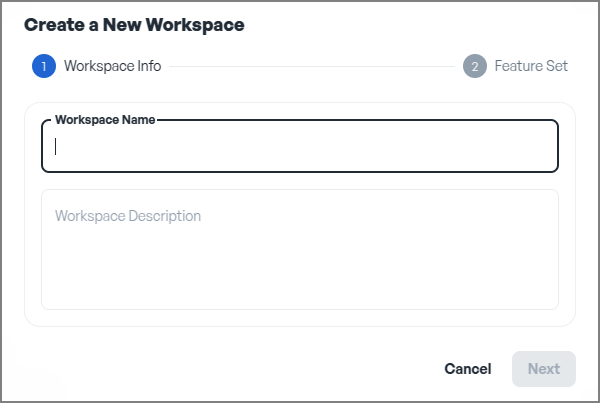
-
Click "Finish" to get started.
-
Choose a default feature set for your new workspace:
-
Click "Create" to get started.
Your new workspace is now ready to use!
In the meantime, you will receive an email confirming that your new workspace has been created. Example:
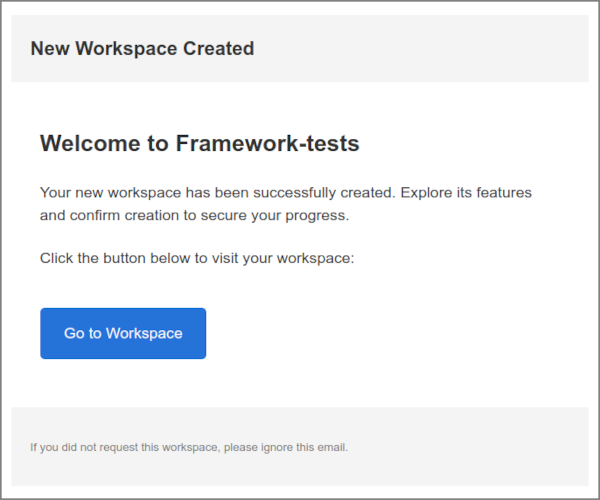
Managing Multiple Workspaces
Since CSFaaS is multi-tenant by design, you can easily switch between different workspaces without logging in and out.
- Use the workspace dropdown menu to select the desired workspace, and CSFaaS will seamlessly switch to it.
- Each workspace is logically isolated, ensuring that data, policies, controls, and risk assessments remain distinct per customer, project, or business unit.
This architecture is ideal for managed service providers (MSPs), security teams handling multiple clients, or large enterprises needing workspace segmentation.
Workspace Limits
By default, a user can create up to three workspaces with the same email address. If you need additional workspaces tied to the same email, please contact our support team for assistance.
This ensures that as your organisation or customer base grows, CSFaaS scales with you.
Why Use Multi-Tenant Workspaces?
Stay organised
- Keep projects, customers, and internal teams securely separated within distinct workspaces.
Stay focused
- Manage one customer, project, or environment at a time without cross-contamination of data.
Stay productive
- Easily switch between multiple workspaces while keeping track of compliance, security controls, and risk management initiatives.